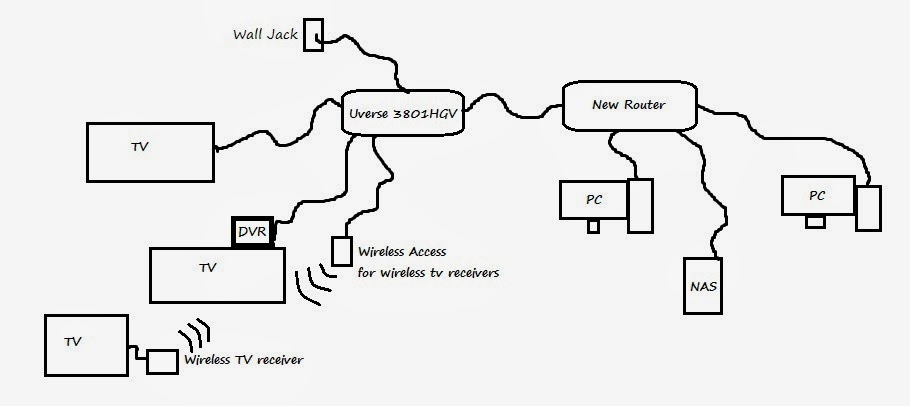Next because of the way ATT uses the network to send video to your TVs and STBs, you cannot put the ATT uverse router into a "modem mode" or "Bridge Mode." You have to put your 3rd party router behind the Uverse router. (please see the diagram below) Don't worry you can still set this up, and I will walk you through it.
Some of the reasons why you might want to do this.
#1. Gigabit local networking
#2. Wireless N
#3. Add a router that supports DLNA from an attached USB drive
#4. Any reason at all really...
So the first step is to define what we are talking about.
#1. 3801HGV - This is your att router
#2. Wireless Access Point - Wireless Transmitter for Uverse TV service if you have wireless receivers.
#3. New Router - This is the name I am calling the router you would like to add to your setup.
So here is a layout of a typical setup. This is the end state that you want when finished.
First only disconect devices that are not from ATT from the 3801HGV. If you add them to your new router ATT will not be able to see them and you will lose your TV from those devices that you unplugged.
1# So your next step would be to attach a pc through a wired connection to your new router. Do not hook this router to your 3801HGV yet. This can cause serious problems if you do. (If you already did this and you lose internet connectivity, disconnect the new router and reboot both of them. Unplug and plug the power cord back in if you do not know what I mean.)
Log into the admin settings on your new router. This is typically 192.168.1.1. Go to your router address settings. This would typically be the 192.168.1.1 address. When you find this number you will need to change it to something else. I used 172.16.0.0 Use the subnet mask of 255.255.255.0 or just do not change it at all. Whatever you change this IP to remember it. You will need it in a few moments. Don't forget to save your changes.
Next unplug your network cable from your new router and plug you PC into the 3801HGV. The default IP for this router is 192.168.1.254 The password is on the side of the router if you have not changed it.
Now plug a network cable from the internet port of your new router and plug the other end into one of the yellow network ports that are open on the 3801HGV.
Next in your 3801HGV status page click on settings. Then click the menu "Lan". You might have to wait FOREVER for this page to load. if it doesn't work after 2 minutes click it again. If that doesn't work close your browser and relog in. (Whoever wrote this firmware was high or worse). Once you get to the lan section click "IP address allocation." Note what the device name is for your new router in the list. Scroll down if you need to. It can be a long list. Any of the unknown ones are usually ATT devices.
Next click the tab that says "Broadband." Then click "Link Configuration." Scroll to the very bottom of the page. It should look like this.
Make sure the check box for Add cascaded router is checked.
Add the IP address that you set for your new router in the box marked Network address 172.16.0.0 if you used the one I suggested earlier. (green)
Set the Subnet mask as 255.255.255.0 (brown)
Select the dot right below the "Choose router that will host the secondary subnet.
Pick your new router out of the list. (red)
Click on Save.
Just for goo measure change the network cord back to your new router and reboot the new router.
To test and make sure everything works. Try to log into your 3801HGV from your new router using 192.168.1.254. You should be right into the control panel. If you are you are done.
If your new router is wireless, I would suggest turning off the 3801HGV wireless.
I hope that this has been helpful. I know I wish that I had known about this setting when I tried to setup my new router. The main issue that I had in DMZplus mode was that the IP addresses kept conflicting and whenever I was trying to watch media on a device attached to the new router it would fail. I would then have to reboot the new router to fix the issue. This would fix it for about a day and then my connection would slow again to a crawl. Ever since I have setup the cascaded router, all of my issues have ceased.